Clipboard is one of the most useful feature of Windows and is many time used to capture Screenshot of any specific Application or of whole Desktop. Microsoft understood the significance of capturing the screenshot and added extra feature to Windows 8 to capture a screenshot and directly save it to the Pictures Folder. Whether you use new way to capture screenshot in Windows 8 or you use traditional method of capturing a screenshot using Prt Scr button on Clipboard, there are lots of steps to be followed in order to view the captured screenshot. This Clipboard Image Utility provides you a quick and easy way to view the screenshot captured in your default image editor with a single button click as displayed in the screenshot below.
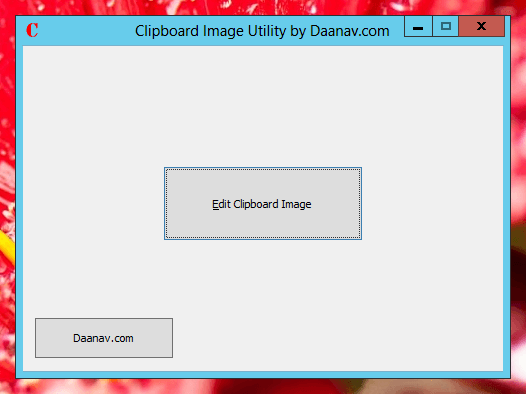
Edit Screenshot captured using Keyboard with Daanav Clipboard Utility
Download and use this free clipboard utility on your Windows Computer. This Download allows you to Setup and Launch the Clipboard Utility with a Desktop Shortcut Icon or an Icon in Programs Folder of your Start Menu. You can use the same application on your 32 bit Windows or 64 bit Windows Computer without any issues.
This Clipboard Utility has a single button on it’s Main Screen. The Button Edit Clipboard Image on the Daanav Clipboard Image Utility when clicked looks whether there is already an image stored on the Clipboard or Not. In case an Image was stored onto the Clipboard using Prt Scr button of Keyboard or any other way, it opens up the image as a temporary .png file in default image editor.
For Multiple Monitor Users the Multi Monitor Screenshot Tool can be really useful as well which allows to capture screenshot of any single monitor identified by proximity of mouse cursor location. Once a Monitor’s Screenshot has been captured, you can use the Clipboard Image Utility to view the the image that has been captured onto the clipboard. The Daanav Multi Monitor Screenshot Utility directly locates the file and open up Windows Explorer and the utility presented here goes one step ahead and opens up the clipboard image in default image editor to view or edit the image.
This Clipboard Image Utility may seem really small utility, but in case you do capture lots of screenshots and edit them, this Clipboard Utility can really save you time and efforts. On Windows 7 or on Windows 8, you can pin the utility to taskbar in order to quickly launch the application and start editing the image lying on the clipboard. In case you would like to have an Image Manipulation utility designed according to your requirements, you can Contact Us and hire our software developers to provide you Custom Software Development services.