This Unique File Locator Software Utility allows you to locate a File from Application Window in Windows Explorer. There are no configurable settings in this File Locator Utility. This Utility registers a global keyboard shortcut automatically depending on availability and displays it’s name in the main window of the software as displayed below in the screenshot. You can minimize this application to your taskbar and use it as and when required. This File Locator can be really useful when you receive popup windows and you cannot find from where they are coming. Many times even after software un-installation, some components of an application remains on the hard disk and can be really difficult to locate and delete.
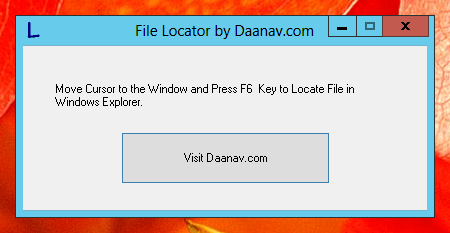
Locate Files from Application Window with Free File Locator Utility by Daanav
Download Free File Finder Utility on your Microsoft Windows Desktop or Laptop Computer. Yes you can use this free utility on your Windows 8 Computer and even on earlier version of Microsoft Windows Operating Systems on 32 bit or 64 bit versions. The screenshot displayed above is the only screen in the software and it adapts itself automatically to your current Windows Theme. Given below are the steps you need to follow in order to locate application file in windows explorer from any popup window.
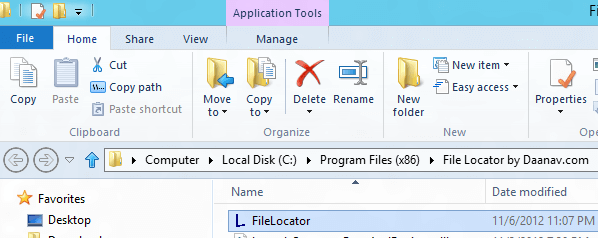
Free Utility to Locate File in Windows Explorer
- Download Free Daanav File Locator from the Download link given above in this post on your Windows Computer.
- Launch the Downloaded File which is a simple setup which to guide you with the software installation. During the Setup Wizard it allows you to optionally create a Desktop Shortcut. The Setup creates an Icon in the Programs Menu Automatically to Launch the Daanav File Locator Windows Utility.
- Launch the File Locator Utility using Desktop or Programs Menu Shortcut.
- Read the Information Message in the main window of the File Locator. The information message displays which keyboard shortcut key has been registered to locate a file in windows explorer from a popup window.
- Move your Mouse Cursor to any Application Window and press the Keyboard Shortcut Key , this should open up Windows Explorer with Application File Selected Automatically in Windows Explorer.
Graphical User Interface , Application Windows and lots of Stuff in Microsoft Windows is made up of small Windows. This File Locator Utility reads Mouse Cursor Location and tries to find out Window just beneath the window. When File Locator has found a Window, it then tries to get the File Path and finally it opens up the file automatically selected in Windows Explorer. Windows Controller on the other hand allows you to modify various properties of windows and it can give you a greater insight into the world of Windows in Microsoft Windows Operating System.