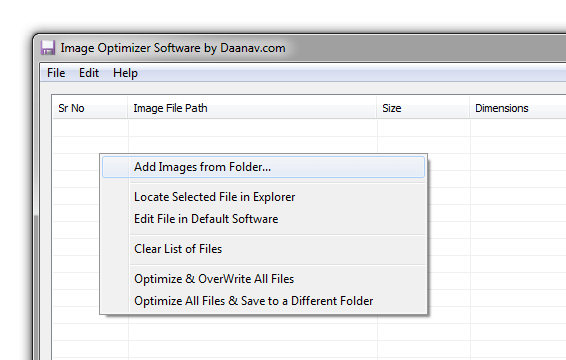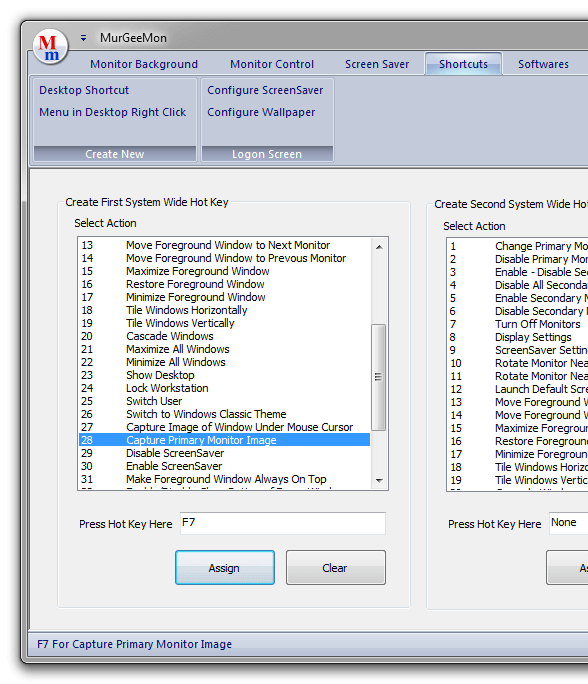Irrespective of the Operating System you use, Screenshot is the best way to communicate almost anything from one operating system to other. This post talks a little bit about capturing screenshots and then talks about an screenshot software application which can be really handy as and when you want to capture screenshots. Screenshots are nothing but image files and are normally captured to document or share some information. In case you have talked to any customer support people about a software issue or anything else, there are good chances that the very first thing they are going to ask you is a screenshot or the error / issue you are facing. This Website itself has lots of screenshots of software applications with which you can easily decide whether you wish to download a software or look for some other software.
When Screenshots are uploaded to websites, they must be optimized so that anybody visiting the website can view the screenshot even on a low speed internet connection. The above software is an Image Optimizer Software for Windows which can optimize png and jpg / jpeg files. All you need to do is add the images to be optimized in the software and instruct the software to optimize the images. The above screenshot has been optimized with the Image Optimizer as well and has good clarity. The Image Optimizer Software works on Windows Operating Systems including Windows 8.1, Windows 10, and Windows 11. You can follow the software link mentioned earlier and download the free trial of the software. The Image Optimizer is a shareware application with licence fees of $15.00 only. Apart from websites it is a good idea to optimize png / jpg images to reduce size of images when sharing images online or even when transferring to usb or other devices.
Another Screenshot Software is presented above which captures screenshot of Main Monitor. In case you have Dual or Multiple Monitors connected , you can capture screenshot of main monitor with the Dual Monitor Software presented above. Note that you can also capture screenshot of a single window with configurable keyboard shortcut with the above software application. The above software is also a shareware application with per user per computer licence and free to download and try basis.
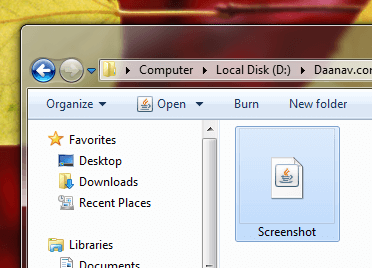
Screenshot Software for Free
The Screenshot Software presented above is a freeware screenshot software which works on Windows, Macintosh and Linux Computers with the help of Java pre-installed on the computer. The above Screenshot Software is totally Free to download and use. It captures screenshot and opens it in default screenshot / image editor for you to view or edit the captured screenshot. Do visit the Free Screenshot Software page to download and use this Free Screenshot Software on multiple Operating Systems.
All the above screenshot software applications help you to automate the long process of capturing screenshot on your computer. For Chromebook, the method to capture screenshot is by using the keyboard shortcuts. On Chromebook, all you need to capture screenshot of whole screen is to Ctrl + Window Switch Key and the screenshot will be automatically stored in the Downloads folder as a .png file. In case you would like to capture screenshot of a specific window, make it active and visible, then press the keyboard combination Ctrl + Shift + Window Switch Key and the screenshot of the Active Window will be stored in the Downloads folder as a png file.
In case you would like to know more about the methods to capture screenshots on various operating systems and various methods available, do visit the Screenshot website. Screenshots are always stored in rectangular images, however the Screenshot website provides the method to capture Screenshot with Non Rectangular Region and then store the Screenshot in a Rectangular Image file with Transparent area in a .png file. Using Free ways to capture will cost you $ 0 and you would not need to download any Screenshot Software, however depending on the task in hand, you might have to spend in more time and efforts.